# Separating figures from a LaTeX document
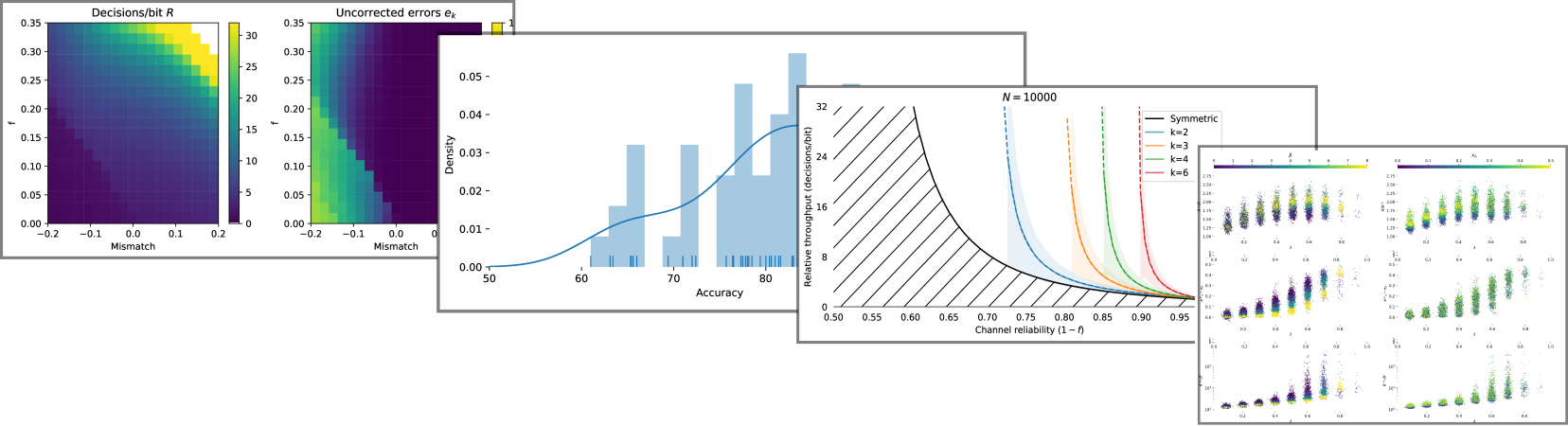
Some academic journals, like [PLoS One](https://journals.plos.org/plosone/s/figures), require that you submit a final document as a single self-contained LaTeX file. All figures need to be submitted as separate image files, with any figures having multiple panels merged into a single image.
If you have a complex LaTeX source with a lot of `\include`s and figures, this is a pain to do by hand. It is possible to do this automatically.
## Merging the file into one `.tex` file
Assume your paper is called `paper.tex` and currently has many `\include` or `\input` elements (e.g. `\include{intro.tex}`, `\include{theory.tex}`, ...)
First:
```
latex paper.tex
bibtex paper.tex
```
to generate `paper.bbl`.
To make sure the bibliography is included in the source, change your source of `paper.tex` to replace `\bibliography{...}` with
`\input{paper.bbl}`.
Then use [latexpand](https://ctan.org/pkg/latexpand?lang=en) to include all `\input{}` and `\include{}` files, as well as the bibliography into one file.
```
latexpand paper.tex > paper_merged.tex
```
* Windows users using MikTex will first need to [install Perl](http://strawberryperl.com/) to get `latexpand` to work.
## Separating the figures
The following is based on [this StackOverflow answer by John Kormylo](https://tex.stackexchange.com/questions/423109/export-each-figure-as-a-separate-pdf-file).
We can use the `endfloat` package to split out all floats into a separate file. In the preamble of `paper_merged.tex`, just after `\documentclass`, add:
```latex
\usepackage{endfloat}
\usepackage{graphicx}
\makeatletter
\efloat@openpost{fff}
\efloat@iwrite{fff}{\string\textwidth=\the\textwidth}
\makeatother
```
Run `pdflatex paper_merged` and you will get a new file `paper_merged.fff` that has all the code for floating figures in it.
### The figure document
Create a new, blank document `figures_separated.tex` with the following contents:
```latex
\documentclass[multi=figure]{standalone}
\usepackage{graphicx}
\usepackage{amsmath} % packages I used in figures
\usepackage{subfig}
%% Include all custom macros used in figures here
\renewenvironment{figure}{\ignorespaces}{\unskip}
\renewcommand{\caption}[2][]{\ignorespaces}
\newcommand{\Figure}[1]{\ignorespaces}
\let\efloatseparator=\empty
\newcommand{\titlecaption}[2]{}
\begin{document}
\input{paper_merged.fff}
\end{document}
```
If you've used any custom macros or packages inside your floats, you'll need to include the relevant packages and add any of your own macros from `paper_merged.tex` into the preamble of `separated_figures.tex`.
Then:
```
pdflatex separated_figures.tex
```
to produce `separated_figures.pdf` which has each figure as a separate page.
#### Making TIFFs
PLoS One recommends all figures to be submitted as TIFF (unfortunately EPS is the only vector format PLoS support and it is not recommended...). [imagemagick](https://imagemagick.org/script/download.php) can convert this multi-page PDF to individual TIFF files in one go -- if you configure it correctly!
* Create a directory called `output_images`
* Then, run:
```
magick convert -density 700 -scene 1 -background white -alpha remove \
-alpha off separated_figures.pdf "output_figures/fig%d.tiff"
```
* on Windows, use `%%d` instead of `%d` to avoid shell escaping
* If you don't have [https://www.ghostscript.com/](GhostScript) installed, you need to install this first.
You should now have one TIFF file per figure, named `output_images/fig1.tiff` etc. You may need to adjust `density` if the images are too high or too low resolution -- `density 700` looked about right for my configuration.
That's it, you're done!
John H Williamson
[GitHub](https://github.com/johnhw) / [@jhnhw](https://twitter.com/jhnhw)